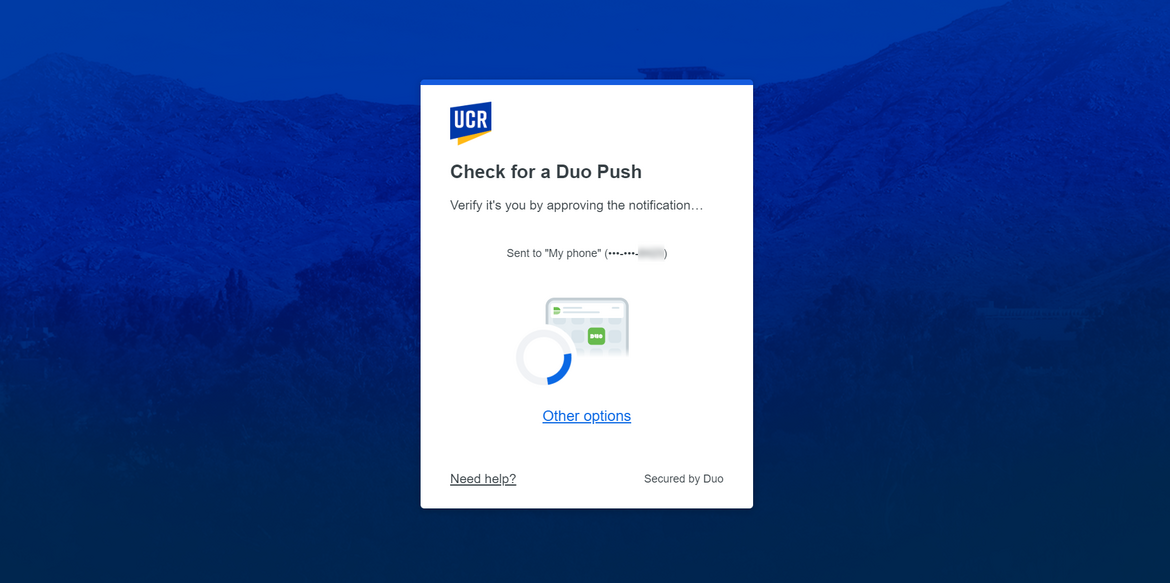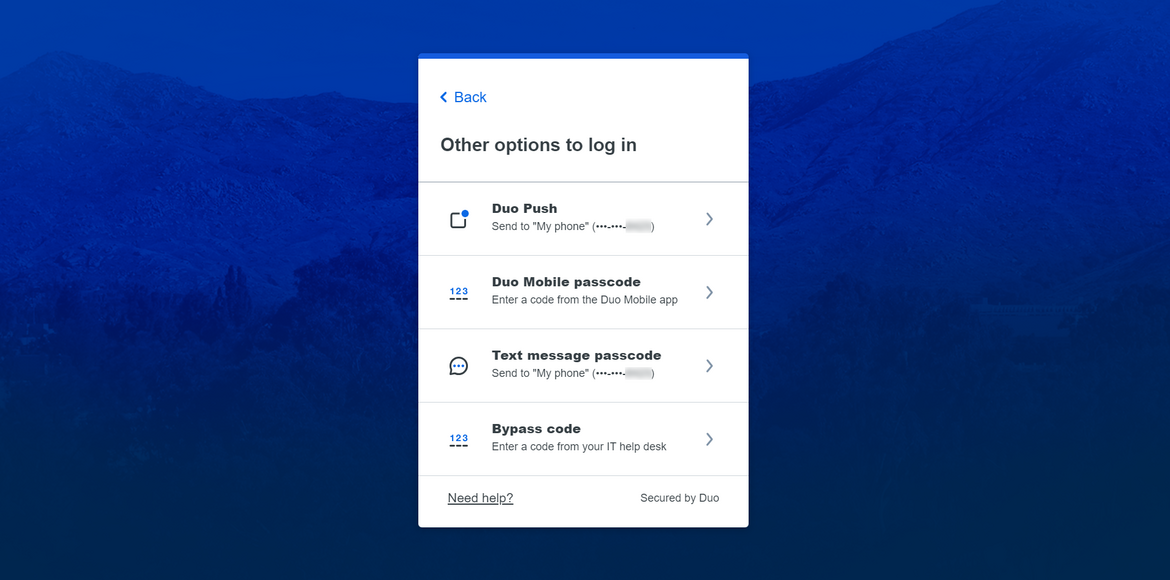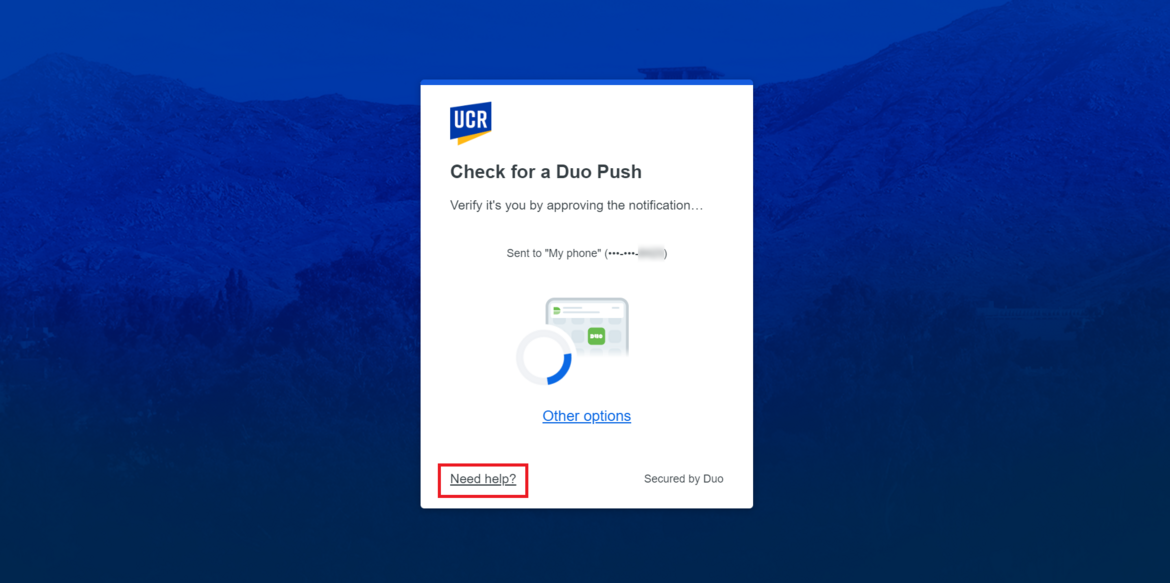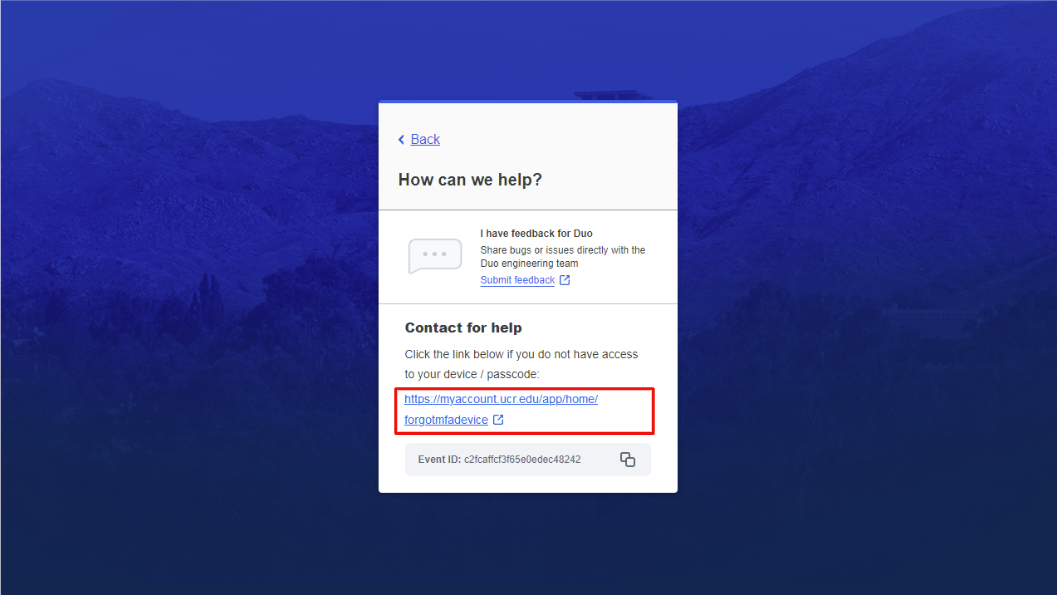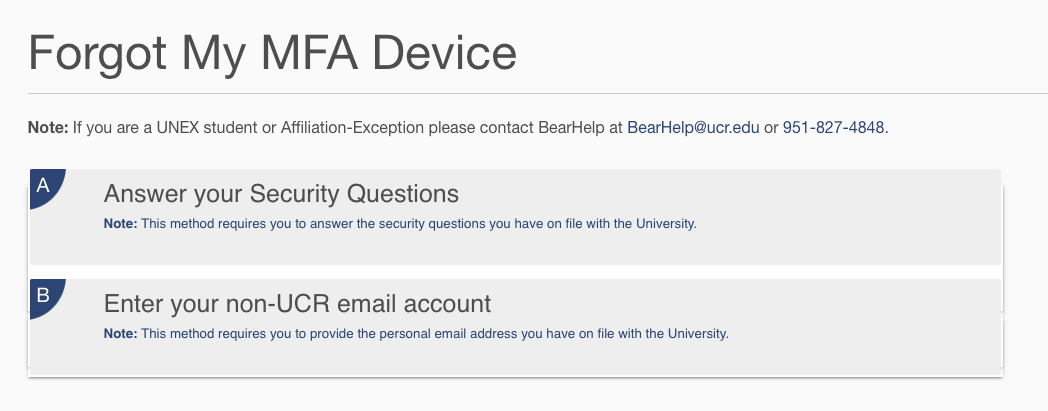Top 5 Things to Know:
- New look and feel: When logging into secure UCR resources, your Duo multi-factor authentication (MFA) window will look different beginning March 25, 2024.
- One less step: The new Duo Universal Prompt prioritizes push notifications. If you have the Duo mobile app, you will receive push notifications automatically. Alternatively, if you are enrolled in text messaging, you will automatically receive a code.
- Same authentication methods: Your authentication options will not change, however, you will now click "Other options" to view all available methods.
- Password reset available: If you forget your login credentials, you will still be able to access the “Forgot your password?” link in the CAS login page.
- In the event of no access to a device: The "I Do Not Have Access To My Phone / Passcodes" option is removed in Duo Universal Prompt for improved campus security. If you do not have access to your device, select "Need help?" at the bottom left corner of the Duo Universal Prompt screen. Then, click on the MyAccount link to be directed to the MyAccount site where you have options to verify your identity in another way.
UC Riverside's multi-factor authentication tool, Duo, is upgrading to its new Universal Prompt to enhance user security. This update, taking place between March 25 and 26, 2024, will bring a new look and feel to the Duo authentication window when accessing secure UCR resources.
Pre-Work Required for the Upgrade
Some pre-work is needed before the Duo Universal Prompt rollout. On February 25th, back-end updates may prompt campus users to re-login to their Google accounts. If you encounter issues logging into your Google account, please submit a ticket or contact BearHelp at (951) 827-4848 during normal business hours for assistance.
How to Navigate Duo Universal Prompt
Beginning on March 25th, UC Riverside’s identity verification window will have a new look called Duo Universal Prompt. However, the login process remains the same: users who access secure UCR resources are asked to log into their UCR account using NetID credentials (your username and password are not going to change). This is followed by a request to verify user identity.
After the upgrade to Duo Universal Prompt, the identity verification window will have a different look. Instead of seeing a list of available authentication methods, Duo Universal Prompt automatically sends a push notification or text message to the user, depending on how their device is set up in MyAccount.
You can also watch this short video to learn more about what's changing in Duo.
Approve the Push Notification or Input the Text Message Code
If you have the Duo mobile app (learn how to download it here), you will automatically receive a push notification after entering your NetID credentials. A text message code will be automatically sent to those who don’t have the app but have a mobile device connected to MyAccount.
Approve the push notification or input the text message code to verify your identity.
Note that the Duo mobile app will retain its look and feel even after the upgrade to Duo Universal Prompt.
Select a Different Authentication Method
While push notifications are standard, other authentication methods are available. If you don’t or can’t use the automatic push notification or text message code, click "Other options'' to choose an alternative authentication method. Note that authentication options may vary for each user depending on the methods for which you are registered.
Select your preferred authentication method and follow the on-screen prompts to verify your identity.
Changes to the "No Access" Option
The current "I Do Not Have Access To My Phone / Passcodes" option will be removed for improved security. However, MyAccount has a new feature that allows users with no device access to verify their identity in another way. If you do not have access to your device, select the “Need help?” option in Duo Universal Prompt.
Then, click on the MyAccount link to be directed to the MyAccount site.
You can either choose to answer your MyAccount security questions or enter your non-UCR email address on file. Submit the appropriate information to gain access to MyAccount, where you can register new devices or request passcodes. Please note that UNEX students and Affiliate-Exception users will not be able to use any of these options and will need to contact BearHelp at BearHelp@ucr.edu or (951) 827-4848.
If you are still unable to verify your identity using the MyAccount process, please submit a ticket or contact BearHelp between Monday to Friday, from 8:00 AM to 5:00 PM.
This article will be updated as more guidance and resources become available. Stay tuned for additional information about the upcoming changes to Duo authentication.