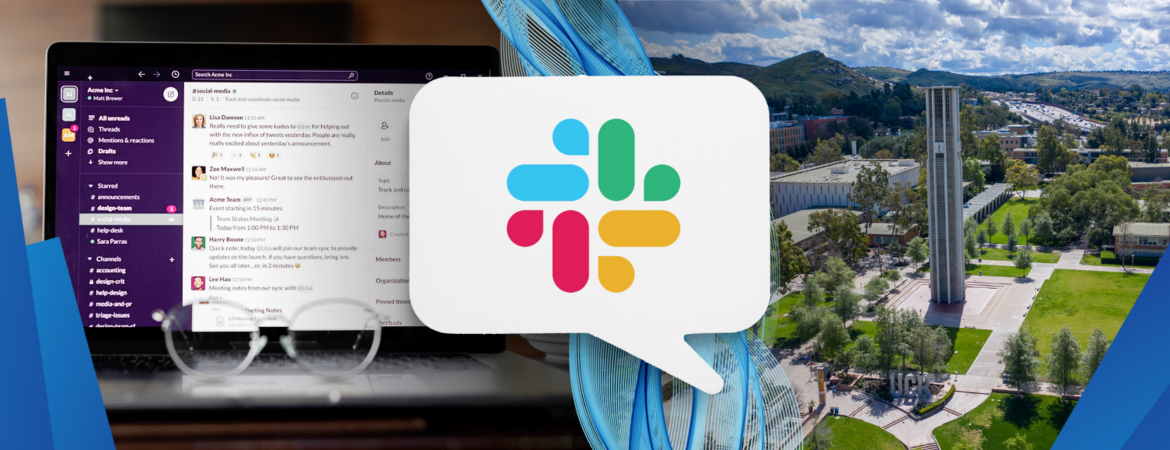Earlier this year, ITS introduced Slack Enterprise Grid, a centralized, secure virtual space that allows students, faculty, and staff to communicate, share files, and collaborate.
As part of the University’s Digital Transformation efforts, Slack is an ITS-approved and supported campus communication and collaboration tool. Every student, faculty, and staff member has access to their own Slack account, which comes at no cost to the user or their Department. Slack gives users the flexibility to have separate yet connected workspaces across the University and even allows different UC campuses to connect with each other.
Start Using Slack Today!
Your official UCR account has been created. Now it’s just a matter of activating it!
To log into your UCR Slack account, go to ucriverside-community.slack.com. Click “Sign in with CAS” and enter your UCR credentials (NetID and password). Once logged in, you will be directed to the UCR Community workspace. For detailed instructions, please refer to How to Access the UCR Community (and Grid).
With Slack, you can enjoy:
Join the UCR Community on Slack
During the Back-to-School Tech Town Hall on October 19, 2023, ITS officially launched Slack Enterprise Grid for the entire UCR campus community. If you didn’t get to catch it live, watch the recording.
UCR Community is a workspace in Slack that’s open to the entire campus community, which makes it a great place to connect with students, faculty, and staff members. It’s also an ideal workspace for general interest channels and for channels that focus on student clubs and organizations.
Tip: Learn the difference between Slack workspaces and channels in the Channel VS Workspace Guidance for UCR Slack Enterprise Grid Knowledge Base article.
Within the UCR Community workspace, you will find the following standard channels:
- #ucr-welcome - A casual place to introduce yourself and get to know fellow UCR Community members
- #ucr-techalerts - Here, members receive real-time UCR system maintenance and outage alerts as reported by ITS TechAlerts
- #slack-requests - In this channel, members can submit requests and report abuse to the UCR Community workspace administrators using the “Workflows” drop-down located at the top of the channel
- #slack-tips - This channel is for members to share tips, techniques, and training on how best to use Slack
To learn more about the UCR Community workspace channels, as well as the UCR Slack Grid policies and best practices, read this Knowledge Base article.
Activate your UCR Slack account today and start exploring the features to become a Slack-savvy Highlander!